How to clean and maintain your computer to avoid performance issues
-
Table of Contents
- Introduction
- How to Diagnose and Fix Common Computer Performance Issues
- The Best Practices for Keeping Your Computer’s Hard Drive Clean and Organized
- How to Optimize Your Computer’s Memory Usage to Improve Performance
- The Benefits of Regularly Updating Your Computer’s Operating System
- How to Clean Your Computer Inside and Out to Avoid Performance Issues
- Conclusion
“Keep your computer running smoothly – Clean and Maintain for Optimal Performance!”
Introduction
Having a clean and well-maintained computer is essential for optimal performance. It is important to regularly clean and maintain your computer to ensure that it is running at its best. This guide will provide you with tips and tricks on how to clean and maintain your computer to avoid performance issues. It will cover topics such as cleaning the hardware, optimizing the software, and protecting your computer from viruses and malware. By following these steps, you can ensure that your computer is running at its best and that you are not experiencing any performance issues.
How to Diagnose and Fix Common Computer Performance Issues
Computer performance issues can be frustrating and difficult to diagnose. Fortunately, there are a few steps you can take to identify and fix common computer performance issues.
First, identify the source of the problem. Is the issue related to hardware, software, or both? If the issue is related to hardware, check the device’s connections and cables to ensure they are properly connected. If the issue is related to software, check for any recent updates or patches that may have been installed.
Second, check the computer’s memory and storage. If the computer is running low on memory or storage, it can cause performance issues. To free up memory, delete any unnecessary files or programs. To free up storage, consider using an external hard drive or cloud storage.
Third, check the computer’s settings. If the computer’s settings are incorrect, it can cause performance issues. Check the computer’s power settings to ensure it is set to the optimal performance level. Additionally, check the computer’s security settings to ensure it is not blocking any necessary programs or services.
Fourth, check the computer’s antivirus and malware protection. If the computer is infected with a virus or malware, it can cause performance issues. Make sure the computer’s antivirus and malware protection is up to date and running properly.
Finally, if the issue persists, consider contacting a professional. A professional can help diagnose and fix more complex computer performance issues.
By following these steps, you can diagnose and fix common computer performance issues.
The Best Practices for Keeping Your Computer’s Hard Drive Clean and Organized
Maintaining a clean and organized hard drive is essential for keeping your computer running smoothly and efficiently. Here are some best practices for keeping your hard drive clean and organized:
1. Delete Unnecessary Files: Over time, your hard drive can become cluttered with unnecessary files, such as old documents, photos, and videos. To free up space, delete any files that you no longer need.
2. Uninstall Unused Programs: If you have programs on your computer that you no longer use, uninstall them to free up space.
3. Defragment Your Hard Drive: Fragmentation occurs when files are scattered across your hard drive, which can slow down your computer. To improve performance, defragment your hard drive regularly.
4. Clean Up Your Desktop: Your desktop can become cluttered with shortcuts and icons. To keep your desktop organized, delete any shortcuts or icons that you no longer need.
5. Use Disk Cleanup: Disk Cleanup is a built-in Windows utility that can help you free up space on your hard drive. It can delete temporary files, empty the Recycle Bin, and remove other unnecessary files.
6. Use a Disk Cleaner: A disk cleaner is a third-party program that can help you clean up your hard drive. It can delete temporary files, clear your browser cache, and remove other unnecessary files.
7. Use a Disk Defragmenter: A disk defragmenter is a third-party program that can help you defragment your hard drive. It can reorganize fragmented files and improve your computer’s performance.
By following these best practices, you can keep your hard drive clean and organized, which will help keep your computer running smoothly and efficiently.
How to Optimize Your Computer’s Memory Usage to Improve Performance
Optimizing your computer’s memory usage is an important step in improving its performance. Memory is a vital component of any computer system, and its efficient use can help ensure that your system runs smoothly and quickly. Here are some tips to help you optimize your computer’s memory usage and improve its performance.
1. Close Unused Programs: One of the most effective ways to optimize your computer’s memory usage is to close any programs that you are not currently using. This will free up memory that can be used for other tasks.
2. Disable Unnecessary Startup Programs: Many programs are set to start automatically when you turn on your computer. These programs can take up a lot of memory, so it is important to disable any that you do not need.
3. Clear Your Cache: Your computer’s cache stores temporary files that can take up a lot of memory. Clearing your cache regularly can help free up memory and improve your computer’s performance.
4. Defragment Your Hard Drive: Fragmentation occurs when files are stored in a scattered manner on your hard drive. Defragmenting your hard drive can help improve your computer’s performance by organizing the files in a more efficient manner.
5. Upgrade Your RAM: If you find that your computer’s memory usage is still too high, you may want to consider upgrading your RAM. Adding more RAM can help improve your computer’s performance by allowing it to store more data in memory.
By following these tips, you can optimize your computer’s memory usage and improve its performance. Taking the time to optimize your computer’s memory usage can help ensure that your system runs smoothly and quickly.
The Benefits of Regularly Updating Your Computer’s Operating System
Regularly updating your computer’s operating system is essential for ensuring the security and performance of your device. By keeping your system up to date, you can enjoy a range of benefits, including improved security, better performance, and access to the latest features.
One of the most important benefits of regularly updating your computer’s operating system is improved security. Operating system updates often include security patches that protect your device from the latest threats. Without these updates, your computer is vulnerable to malicious software, hackers, and other cyber threats. By keeping your system up to date, you can ensure that your device is protected from the latest security threats.
Another benefit of regularly updating your computer’s operating system is improved performance. Operating system updates often include performance enhancements that can help your device run faster and more efficiently. By keeping your system up to date, you can enjoy improved performance and a smoother user experience.
Finally, regularly updating your computer’s operating system can give you access to the latest features. Operating system updates often include new features and improvements that can enhance your user experience. By keeping your system up to date, you can take advantage of the latest features and enjoy a more enjoyable user experience.
In conclusion, regularly updating your computer’s operating system is essential for ensuring the security and performance of your device. By keeping your system up to date, you can enjoy improved security, better performance, and access to the latest features.
How to Clean Your Computer Inside and Out to Avoid Performance Issues
Having a clean computer is essential for optimal performance. Dust, dirt, and other debris can accumulate over time, leading to decreased performance and even hardware damage. To ensure your computer is running at its best, it is important to clean both the inside and outside of your computer regularly.
Cleaning the Outside
The outside of your computer should be cleaned with a soft, lint-free cloth. Avoid using any cleaning solutions or sprays, as these can damage the finish of your computer. If there are any stubborn spots, use a damp cloth to gently remove them. Be sure to avoid getting any liquid inside the computer.
Cleaning the Inside
To clean the inside of your computer, you will need to open the case. Before doing so, make sure to turn off the computer and unplug it from the power source. Once the case is open, use a can of compressed air to blow out any dust and debris that has accumulated. Be sure to hold the can upright and keep it at least six inches away from the components.
If you notice any dust or dirt on the components, use a soft, lint-free cloth to gently wipe them off. Avoid using any cleaning solutions or sprays, as these can damage the components.
Once you have finished cleaning the inside of your computer, be sure to close the case and plug it back into the power source.
By following these steps, you can ensure your computer is running at its best. Regularly cleaning both the inside and outside of your computer will help to avoid any performance issues and keep your computer running smoothly.
Conclusion
In conclusion, cleaning and maintaining your computer is essential to ensure that it runs smoothly and efficiently. Regularly cleaning the hardware components, such as the fans and vents, and keeping the software up to date can help to prevent performance issues. Additionally, using a reliable antivirus program and backing up your data can help to protect your computer from potential threats. Taking the time to clean and maintain your computer can help to ensure that it runs optimally and can help to extend its lifespan.